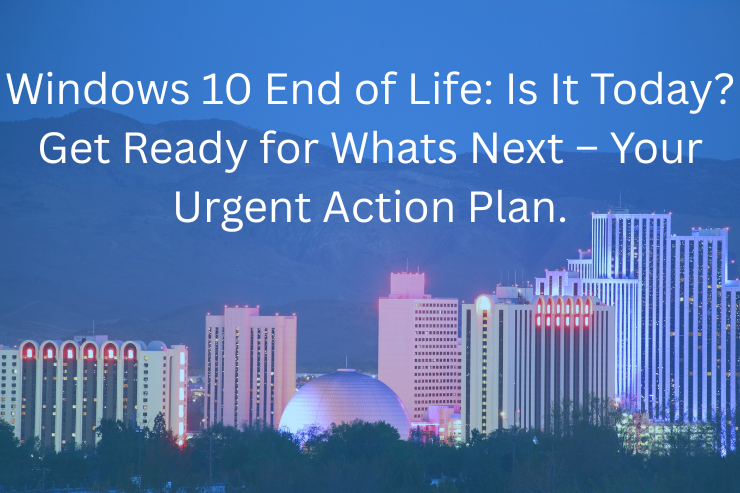Windows 10 End of Life: Is It Today? Get Ready for Whats Next – Your Urgent Action Plan.
The question isn’t just a date on a calendar; it’s a critical deadline for your digital security and functionality. While millions of PCs still run on Windows 10, its time is officially running out. This isn’t a distant problem to be addressed later—it’s a ticking clock that demands an immediate action plan. The transition from Windows 10 is not just a software update; it’s a necessary evolution to protect your data, maintain compatibility, and ensure your device remains a productive tool rather than a security liability. This guide provides a clear, urgent action plan to navigate what’s next, helping you assess your situation, explore your options, and execute a smooth transition away from an operating system nearing its final chapter. The time to prepare is not tomorrow; it’s today.
The Clock is Ticking: Understanding the Windows 10 End of Life Date
The end of an era for one of Microsoft’s most popular operating systems is upon us. For consumers and businesses alike, understanding the timeline and its implications is the first step toward making a secure and informed decision.
Is Today the Day? Clarifying the Official EOL
The final, official end-of-life (EOL) date for Windows 10 is October 14, 2025. After this date, Microsoft will no longer provide support for most versions of the Windows 10 operating system. While that might seem distant, the window for planning and executing a smooth transition is rapidly closing. The process of assessing hardware, backing up data, and migrating to a new system takes time. Therefore, your action plan needs to start today to avoid last-minute crises and potential security vulnerabilities.
What “End of Support” Truly Means for You
“End of support” is a critical phase in a software lifecycle. For Windows 10 users, it means the cessation of all technical assistance, software updates, and, most importantly, security updates from Microsoft. After October 14, 2025, PCs running Windows 10 will no longer receive patches for newly discovered vulnerabilities, making them increasingly exposed to viruses, malware, and other cyber threats. New hardware drivers will cease, and modern software may lose compatibility, leading to a gradual decline in your device’s functionality and security.
Identifying Your Current Windows 10 Status
Before you can plan your next steps, you need to know exactly what you’re working with. To check your Windows 10 version, follow these simple steps:
- Click the Start button, then go to Settings.
- In the Settings window, select System.
- Click on About. Here, you’ll see your Windows specifications, including the version and build number. Version 22H2 is the final feature update for Windows 10, and ensuring you are on this version will keep you supported until the 2025 deadline.
Phase 1: Assess Your Readiness – What’s Your Current Situation?
With the deadline established, the next phase involves a thorough assessment of your current hardware and software ecosystem. This evaluation is crucial for determining the most logical and cost-effective path forward.
Is Your PC Windows 11 Compatible? The Crucial First Step
The most direct upgrade path is to Windows 11, but not every device running Windows 10 can make the leap. Microsoft has specific hardware requirements for its latest operating system, focusing on modern security and performance features. Key requirements include a compatible 64-bit processor, 4 GB of RAM, 64 GB of storage, UEFI with Secure Boot, and a Trusted Platform Module (TPM) version 2.0.
The easiest way to verify your PC’s eligibility is by using Microsoft’s official PC Health Check tool. This free application scans your system and provides a clear yes-or-no answer, detailing any specific hardware components that don’t meet the requirements.
Inventory Your Software: Compatibility & Dependencies
Beyond the operating system, your productivity depends on the software you use daily. Before any migration, create an inventory of all critical applications—from accounting software and creative suites to custom business tools. Check with each software vendor to confirm their application’s compatibility with Windows 11. In many cases, you may need to install updated versions after the upgrade. Ignoring this step can lead to significant workflow disruptions if a mission-critical program fails to run on the new system.
The Importance of a Complete Data Backup (Before You Do Anything Else!)
This cannot be overstated: before you perform any major system upgrade, modification, or replacement, you must back up your data. Hardware can fail, and software installations can encounter errors. A complete, recent backup is your ultimate safety net. Use an external hard drive, a cloud-based service (like OneDrive or Google Drive), or a dedicated backup tool to create a full copy of your important files, documents, photos, and system settings. This ensures that no matter what happens during the transition, your valuable information remains safe and recoverable.
Phase 2: Explore Your Options – Your Urgent Action Plan Pathways
Once you’ve assessed your situation, it’s time to choose your path forward. Several options exist, each with its own benefits and considerations. Despite a significant number of devices being hardware-ready for Windows 11, a ControlUp survey showed only 39% had migrated by March 2025, highlighting the widespread need for a clear action plan.
Option 1: Upgrade to Windows 11 – The Recommended Path for Eligible PCs
If your device meets the hardware requirements, upgrading to Windows 11 is Microsoft’s recommended solution. It’s a free upgrade for eligible Windows 10 PCs and offers a modern interface, enhanced security features like improved exploit protection, and better performance optimizations. The transition is typically seamless and can be initiated directly through Windows Update in your Settings. This path keeps your system on the latest software, ensuring you receive continuous feature and security updates for years to come.
Option 2: Purchase a New Windows 11 PC – The Easiest Transition
For PCs that are not compatible with Windows 11, the most straightforward and future-proof option is to purchase a new device. Modern hardware is specifically designed to leverage Windows 11’s features, offering superior performance, efficiency, and security out of the box. While this involves a financial investment, it eliminates compatibility headaches and provides a clean slate with the latest technology, ensuring your device will be supported long into the future. For many consumers and businesses with aging hardware, this is the most practical and reliable choice.
Option 3: Extended Security Updates (ESU) – Buying Time (Primarily for Businesses)
For businesses that cannot immediately upgrade their fleet of PCs due to complex software dependencies or budget constraints, Microsoft offers a paid Extended Security Updates (ESU) program. This program provides critical security patches for Windows 10 for up to three additional years past the 2025 EOL date. It’s crucial to understand that ESU is a temporary bridge, not a permanent solution. It does not include new features or general technical support. The cost is per device and increases each year, making it an expensive stopgap measure designed to give organizations more time to plan their full transition.
Option 4: Switch to an Alternative Operating System – Exploring Beyond Windows
If your hardware is incompatible with Windows 11 and purchasing a new PC isn’t feasible, you could consider an alternative operating system. Options like Linux distributions (such as Ubuntu or Linux Mint) can be a great way to breathe new life into older hardware. These systems are often less resource-intensive and receive regular security updates. However, this path requires a willingness to learn a new interface and may present software compatibility challenges, as many popular applications are designed for Windows.
Option 5: Repurpose or Retire Your Old Windows 10 PC
An old, unsupported device doesn’t have to become e-waste. If you upgrade to a new PC, your old Windows 10 machine can be repurposed for offline tasks, such as a dedicated media player, a local file server, or a retro gaming machine. Taking it offline drastically reduces security risks. If repurposing isn’t an option, ensure you retire the device responsibly by wiping the hard drive to protect your data and recycling it through a certified electronics recycler.
Phase 3: Execute Your Chosen Plan – Making the Transition Smooth
With a decision made, the final step is to execute your plan. A methodical approach will minimize disruption and ensure a successful migration to your new computing environment.
Critical Pre-Migration Checklist
Before initiating the transition, run through this final checklist:
- Final Data Backup: Perform one last backup of all important files.
- Product Keys & Licenses: Gather any software license keys you’ll need to reinstall.
- Driver Downloads: For a clean install or new PC, pre-download essential drivers (like for your network card) from the manufacturer’s website.
- Time Allocation: Set aside sufficient, uninterrupted time for the migration process.
- Power Source: Ensure laptops are plugged in to avoid a power loss mid-installation.
Step-by-Step Migration Guides (Tailored to Your Path)
- For Upgrading to Windows 11: Navigate to
Settings > Update & Security > Windows Update. If your PC is eligible, you will see an option to download and install Windows 11. Follow the on-screen prompts. The system will handle most of the work, preserving your files and many of your settings. - For a New PC: Use your backup to transfer files to the new device. A cloud service simplifies this, or you can use an external drive. Reinstall your necessary software applications from scratch to ensure clean, compatible versions.
- For Installing a New OS: Create a bootable USB drive with your chosen operating system (e.g., Ubuntu). Boot your PC from the USB and follow the installation wizard, which will typically give you the option to erase Windows 10 and install the new OS.
Post-Migration: Ensuring a Seamless Experience
After the transition is complete, take time to finalize your setup. Run Windows Update (or your new OS’s equivalent) to install all the latest patches. Reinstall your essential software and test each application to ensure it functions correctly. Reconfigure your system settings, connect peripherals, and organize your files. This initial setup phase is key to starting fresh on a stable and secure platform.
Phase 4: Beyond the Transition – Future-Proofing Your Digital Life
The migration from Windows 10 is more than just a one-time fix; it’s an opportunity to adopt practices that will keep your digital life secure and efficient for the long term.
Staying Secure and Up-to-Date in the Long Term
Your new operating system, whether it’s Windows 11 or an alternative, is only as secure as its latest update. Make a habit of enabling automatic updates. This ensures your device is always protected against the latest threats without requiring manual intervention. Regularly review your privacy settings and be mindful of the software you install to maintain a healthy and secure system.
Making Informed Future Hardware & Software Decisions
Use this transition as a lesson in the importance of the technology lifecycle. When purchasing new hardware or software in the future, always consider its long-term support policy. Choosing devices and applications from reputable vendors who provide clear update roadmaps will prevent you from facing a similar forced-upgrade scenario in a few years. Prioritize hardware that exceeds minimum specifications to extend its useful lifespan.
A Final Word: Don’t Wait, Act Now!
The end of support for Windows 10 on October 14, 2025, is a hard deadline. While a significant portion of the global market, around 43% as of August 2025, still uses Windows 10, the trend is shifting rapidly toward Windows 11. Procrastinating will only lead to increased security risks and a frantic, last-minute scramble. By using the action plan outlined here, you can take control of the situation today, ensuring a secure, modern, and seamless computing experience for years to come.
Conclusion
The end of Windows 10 support is not a surprise event but a scheduled conclusion to a decade-long journey. The central message is one of urgency and proactive planning. Continuing to use Windows 10 after October 14, 2025, exposes your device and personal data to unnecessary and severe security risks. Your immediate next steps are clear: assess your current hardware using the PC Health Check tool, perform a complete data backup, and choose the migration path that best suits your needs and budget. Whether you upgrade your current PC to Windows 11, invest in a new device, or explore alternative solutions, the most critical step is to start the process now. Don’t wait for the deadline to force your hand; make an informed decision today to secure your digital future.
Your Immediate Action Plan:
Step 1: Assess (Today)
- Run PC Health Check tool to verify Windows 11 compatibility
- Inventory your critical software and check compatibility
- Perform a complete data backup
Step 2: Decide (This Week)
- Choose your migration path based on your assessment
- Calculate costs and gather necessary resources
- Schedule time for the transition
Step 3: Execute (This Month)
- Follow the detailed migration guide for your chosen option
- Complete the transition methodically
- Test thoroughly to ensure everything works
Step 4: Maintain (Ongoing)
- Enable automatic updates
- Adopt strong security practices
- Plan for future technology lifecycles
Need Professional Assistance?
If you’re uncertain about any part of this process or need expert guidance, professional IT support can ensure a smooth, secure transition tailored to your specific needs.
Northern Nevada businesses: Nevada IT Solutions offers complimentary Windows 10 migration assessments including compatibility testing, custom action plans, and expert implementation. Contact us to get started.
Don’t wait for a security incident to force your hand. Take control of your digital future today. Your data, productivity, and peace of mind depend on it.
Last Updated: October 14, 2025 | Share this guide with colleagues and friends still using Windows 10